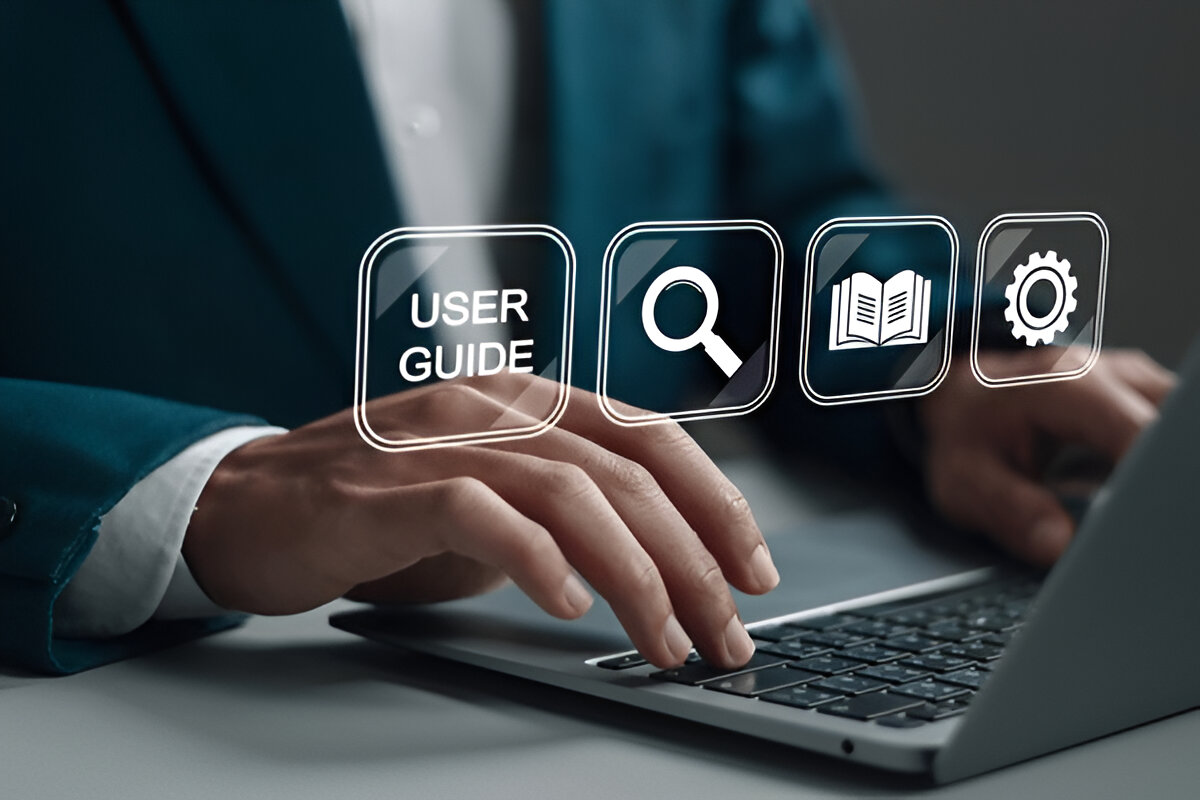
Signup to Success: A Users Guide to Hiring Vendors
Welcome to HiringVendors.com, the trusted platform for connecting property preservation companies, REO professionals, and contractors across the U.S. Whether you’re a client looking to post jobs or a contractor seeking work, this manual will guide you through everything you need to know.
Users Guide to Hiring Vendors is your go-to resource for navigating the HiringVendors platform with confidence. From account registration to job completion, this guide ensures a smooth experience for both clients and contractors. Whether you’re posting your first project or looking to build long-term vendor relationships, this Users Guide to Hiring Vendors breaks down each step in a simple, actionable way.
Explore This Article
Toggle1. Getting Started
1.1 Sign Up
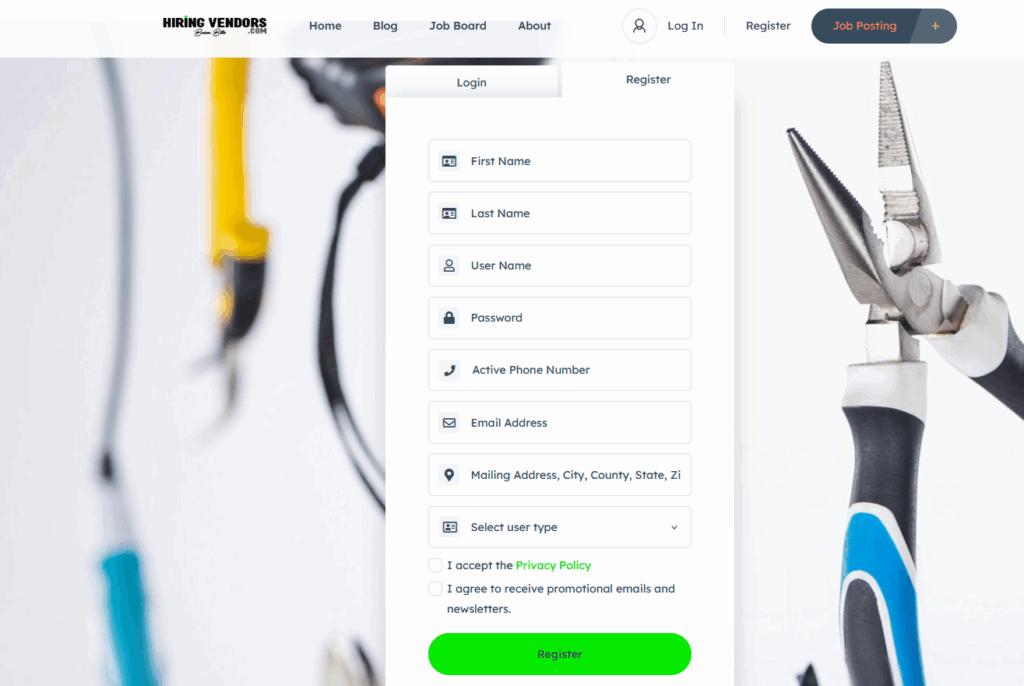
1.2 Login
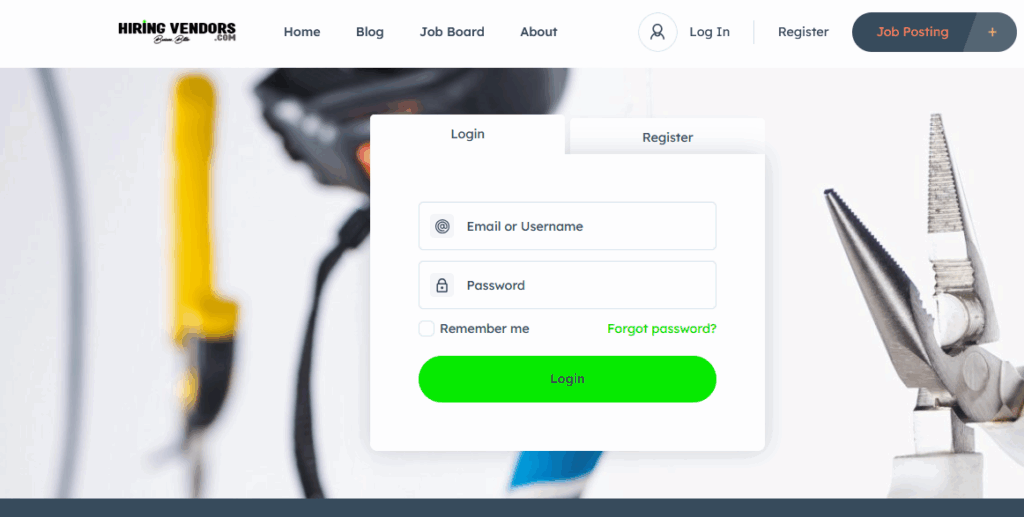
1.3 Dashboard Overview
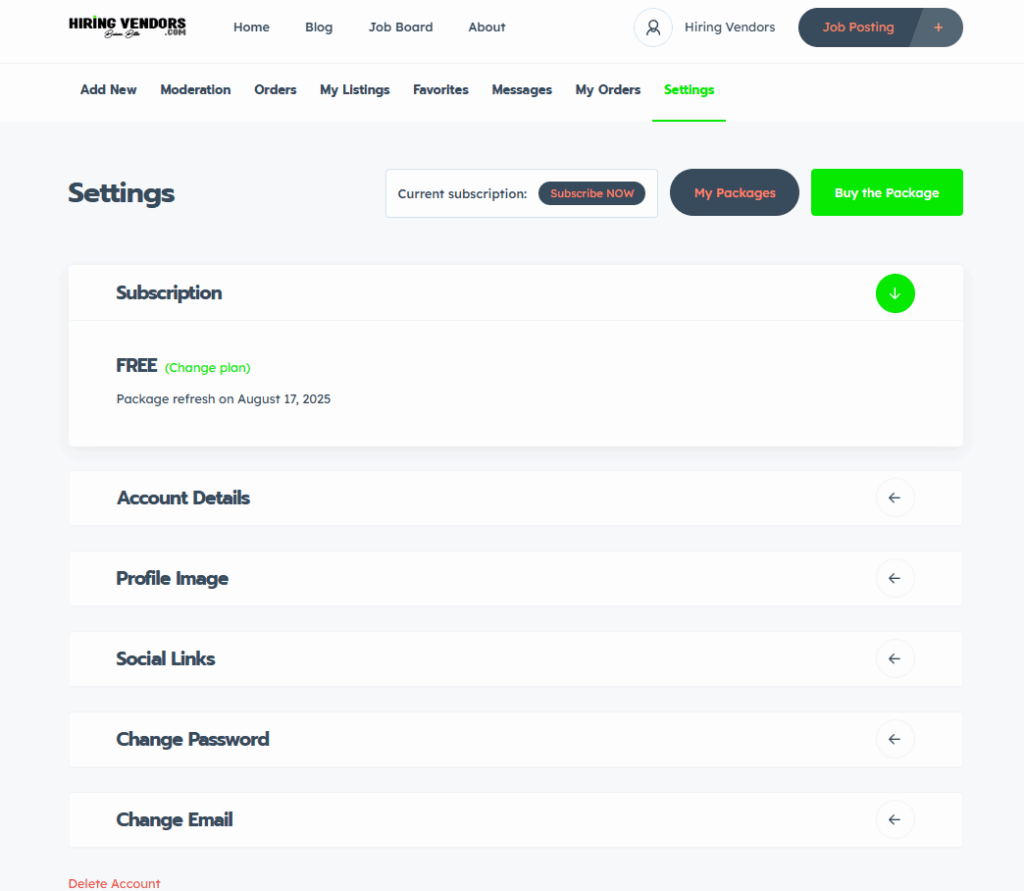
2. For Clients (Job Posters)
2.1 Posting a Job
2.2 Managing Jobs
2.3 Posting a Job
- View vendor profiles and ratings
- Leave feedback after job completion
3. For Contractors (Vendors)
3.1 Creating a Vendor Profile
3.2 Finding & Applying for Jobs
3.3 Managing Applications
4. Messaging & Notifications
5. Managing Your Account
- Go to “Account Settings” to update:
– Contact info
– Password
– Notification preferences - Upload profile photo or company logo
- Deactivate or delete your account if needed
6. Safety, Trust & Support
7. Frequently Asked Questions (FAQs)
Q: Is HiringVendors.com free to use?
A: Yes, posting jobs and applying is free. Premium listings or promotions may have fees.
Q: Can I edit a job after posting?
A: Yes. Go to “My Jobs” and click “Edit.”
Q: How do I get more job invitations as a vendor?
A: Complete your profile, include licenses, and maintain high ratings.
Q: Can I cancel my account?
A: Yes, go to Account Settings > Deactivate Account.
8. Contact Information
For help or questions, please contact:
📧 Email: support@hiringvendors.com
🌐 Website: www.hiringvendors.com
Thank you for using HiringVendors.com — where jobs meet skilled hands.
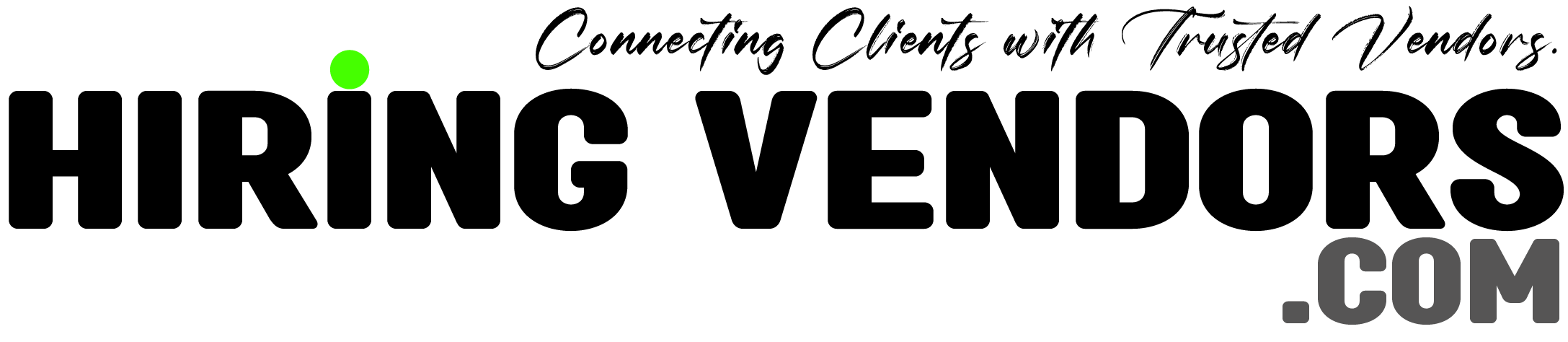









![Looking for CONTRACTORS in Texas [Commercial, Residential & Property Preservation]](https://hiringvendors.com/wp-content/uploads/2025/06/workers-repair-asphalt-banner-100x100.png)

